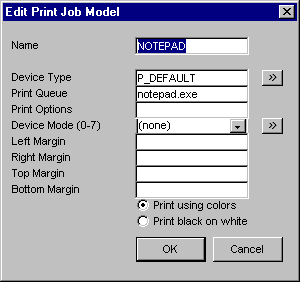
Search
Once the criteria selection is complete, click on the Search command button to begin the search. The results will be shown in the lower portion of the window.
Replace
Once the search is complete and all required replacement criteria is entered, click on the Replace command button to replace these items for each matching occurrence.
Update
This will apply your changes to the repository stored in your database. March Hare Pty Ltd recommend that you only perform this task at a time that the forms you are updating are least likely to be being modified by other developers.
Func Spec (version 1.4)
This will print a comprehensive listing of the selected for, including layout, and widget parameters.
Pressing this button will cause a small window to appear where you may enter the form name (or a form name combination using wildcards), printer model and whether you wish to print only external variations or conceptual (application model) definitions as well.
Printer Model
It is possible to print the results to a file using a printer model like this (define printer models can be usually accessed by pressing ctrl-p or Gold-P, then clearing the Printer Job Model field and then pressing the >> command button):
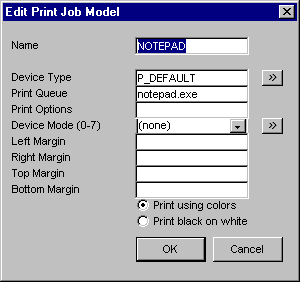
Compile
To complete the changes to the system your forms must be recompiled. Use the Edit check box to allow you to modify the command to execute your Uniface IDF compiler. Once all the information is correct press the Compile button. The tool will then start an IDF compile for each of the forms modified in your Update operation.
Please Note: The command line for the IDF compiler can only accept a limited number of forms to compile at once. The number varies depending on the Uniface version and the operating system. The default number of forms to compile at once is 8, but you should check that this is the correct number for your operating system.
| $Revision: 1.10 $ $Date: 2011/02/28 02:56:32 $ | [go to top] |