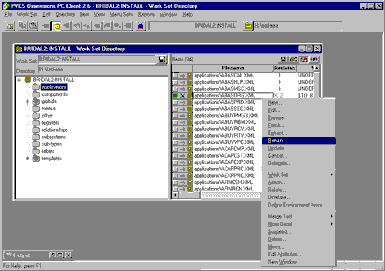
Checking a form in using PVCS Dimensions
NOTE: the user ‘checking in’ components to the PVCS Dimensions Repository must have been assigned the DEVELOPER role.
Now that we have our new copy of the application start up shell ABASCAL, you may make changes to it (remember that the source files in the reference area are read-only). Add a comment to the application shell.
From the Work Set screen of the PC Client Utility select the ABASORG.XML file in the applications sub directory.
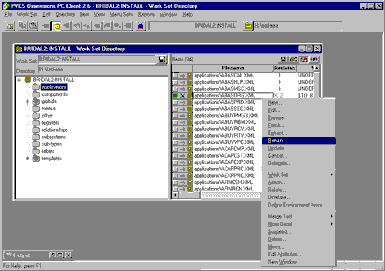
By right clicking on the filename you can select ‘Return’.
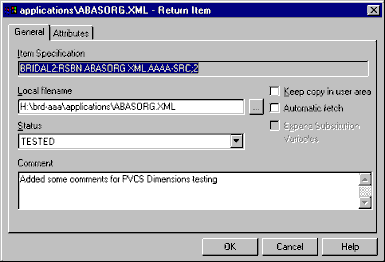
Enter a descriptive comment about the change, and select the new status of the component.
Neither the automatic fetch or keep item check boxes should be selected.
Press OK to continue.
PVCS Dimensions may give an error because UD6/CMtool driver has cached a read-only open connection to the file.
To resolve this, use the SQL workbench function from the Uniface IDF to send the CLEANMMF command (data path UD6) to the UD6/CMtool Driver. This will close all currently cached file connections.
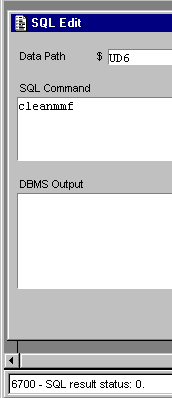
Once this step is completed you should be able to check the file into PVCS Dimensions as described above. If the problem persists, it is probably due to the IDF not having committed the changes correctly to the UD6/CMtool driver. In this case, open a different form, then perform the CMEANMMF command from the SQL workbench again.
Start the IDF, and edit one the components that you ‘checked in’. When you attempt to STORE your changes, you should be presented with a message similar to:
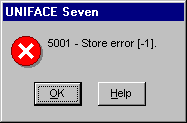
How to use the driver with PVCS Dimensions (cont.)
Configuration information
Taking control in PVCS Dimensions
Releasing a form using PVCS Dimensions
Checking a form in using PVCS Dimensions
Adding a form using PVCS Dimensions
Finding the differences in versions using PVCS Dimensions
Problems when using PVCS Dimensions
UD6 Overview
A methodology to Uniface source code control
Using UD6/CMtool and Uniface with PVCS Dimensions.
| $Revision: 1.11 $ $Date: 2011/02/28 02:56:33 $ | [go to top] |