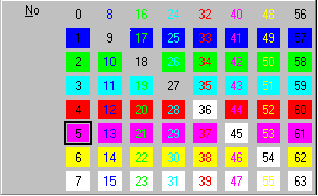
The Replace section of the form allows changes to many of the attributes of a field. All fields that have been included in the completed search will be changed as a result of the replace function.
If the user has searched by Object Name then the Replace drop down list defaults to Object Name. Likewise for Contents of Label searches, the drop down list will default to Label Value.
If both Object Name and Contents of Label have been used to complete the search then the user must select one or the other from the drop down list.
Any of the following can then be changed:
Object Name
Depending on the way the user has searched, the system defaults to a certain amount of characters that can be changed. For example:
If the user searched on <GOLD>*A??<GOLD>* the system will default to 3 characters.
The change will always occur commencing with the first number or letter you have specified. For example:
Using the above instance you could change A?? to CBA. Alternatively if only A? requires changing the user changes the Number of Original Characters to Replace field to 2.
Label Value
See Object Name above for making changes to Label Values
Change Size by:
The size of an object can be changed by
Using this replace function will add or decrease the size of an object. Examples:
Colour
Check the Colour box if you wish to change the colour of the object and enter the number of the new colour in the field provided.
Check the None box if no colour is required.
Colour Chart
The colour Chart can be accessed with the command button ‘>>’ just below the colour field.
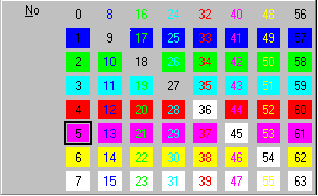
Miscellaneous
The errors and warnings check boxes allow you to specify that you so not wish to see:
These settings may be helpful for those who use the toolkit very often. All dialogs that can be ‘defaulted’ include an option to ignore subsequent errors, eg: readcheck error 22, ok, ok to all, cancel.
| $Revision: 1.10 $ $Date: 2011/02/28 02:56:33 $ | [go to top] |