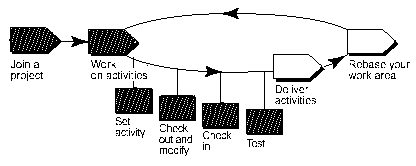
Releasing a form using ClearCase
As a way of introducing ClearCase, we are continuing to go through a typical work-session using it with Uniface and UD6/CMtool Driver. In the previous section we loaded the current source into UD6/CMtool and set up a VOB and view in ClearCase to hold it. Now in this section we will follow the procedures described in the ‘Developing Software with ClearCase’ manual, to check out and modify a form component.
Firstly familiarise yourself with the ClearCase terms and procedures described in the ‘Developing Software with ClearCase’ manual.
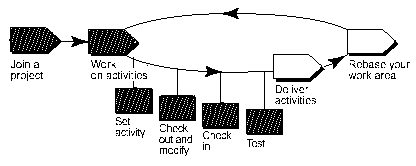
With ClearCase the Uniface developer can choose to either:
We will only describe the 1st scenario here since it is the more standard way to work with ClearCase. For examples on trigger scripts and the INUSE file, please refer to the how to: guide for eChange Man.
Create a maintenance project and a developer stream
The Rational ClearCase manual describes the starting point as Joining a project, however the only project that we have set up so far, is a read-only project (for accessing the reference code).
To create the Maintenance Project, use Clear Case Home Base, select the Projects tab and press Project Explorer
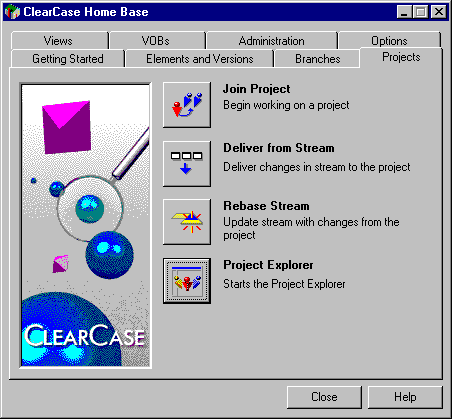
Select the folder UCM from the left pane, then use the pulldown menu option File, New, Folder to create a folder named Uniface Maintenance.
In the left pane select the folder ‘Uniface Maintenance’, then choose the pulldown menu option File, New, Project. The New Project wizard appears.
Enter these details:
Title: Maintain Uniface Application
Description: Maintenance project for existing application.
Press Next.
Select No (this project will not be based on another), then press Next.
You are asked to choose the baselines that will be used. Press Add.
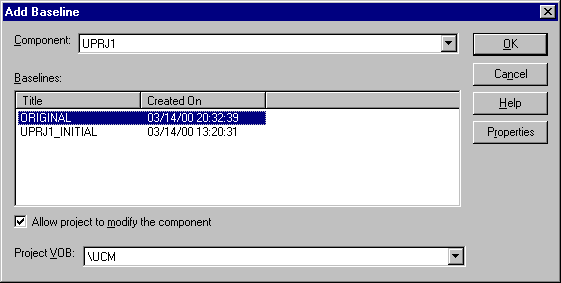
Choose the ORIGINAL baseline for the component UPRJ1, and ensure that the Allow project to modify component box IS checked, then press OK. Press Next, press Next (again) then press Finish.
Project Information
Name: Maintain Uniface Application
Description:
Maintenance project for existing application.
Component Baselines
UPRJ1 ORIGINAL
Policy
Recommend latest baselines with minimum promotion level of INITIAL
Default UNIX development view type: dynamic
Default UNIX integration view type: dynamic
Default NT development view type: dynamic
Default NT integration view type: dynamic
Delivery is allowed from streams with checkouts.
ClearQuest Integration
Project is not ClearQuest-enabled.
Join the Maintenance Project
From ClearCase Home Base, select the Projects tab and press Join Project.
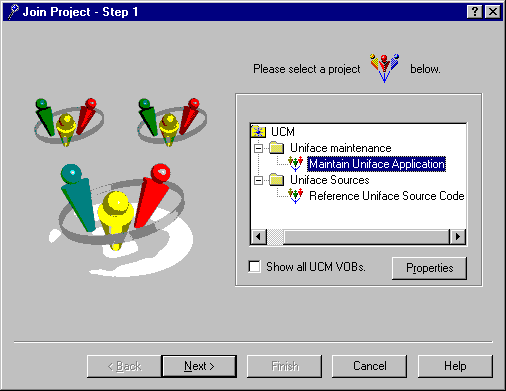
Select the Uniface Maintenance folder and then the Maintain Uniface Application project, then press Next.
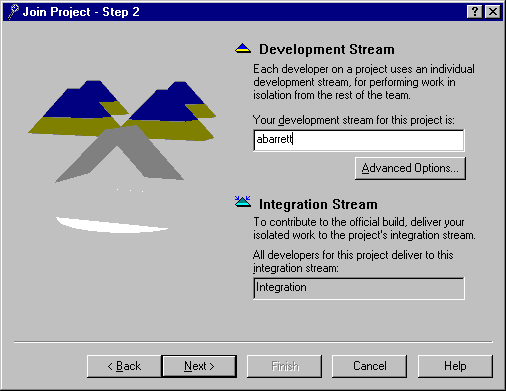
Enter the development stream name as your username (since we are using only one project/stream there is no need currently for more complex names). Press Next.
Enter the following details:
The name of the Dynamic view as your username
The name of the Integration view as Maintain_Uniface_Application_integration.
Press Next.
We chose a drive letter of Y for the development view, Press Next.
We chose a drive letter of X for the integration view. Press Finish.
Select OK on the Confirmation screen(s).
Update the UD6/CMtool Driver configuration files
Files not checked out cannot be altered
Start the IDF using the shortcut. Open a form component and make a change and then press Store (or File, Store). The following error should be presented.
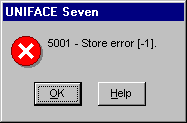
In order for any Uniface source code to be modified, it must be first checked out. Choose File Quit instead.
Check out a Form Component
Use Windows Explorer to navigate to the file:
Y:\Uprj1\components\component-name.XML
Use the right mouse menu to select ClearCase, Check Out…
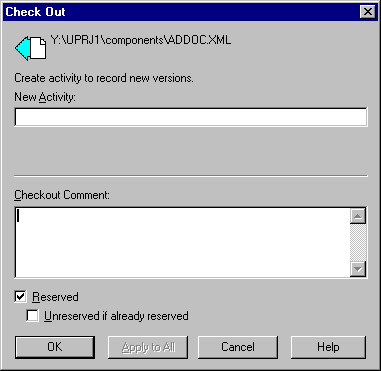
Enter the following details:
New Activity:Add a Uniface label saying 'new version'
Checkout Comment:Add a Uniface label saying 'new version'
Created to test
Press OK.
Files checked out can be altered
Open the form component (it may now appear at the END of the component listing) and make a change and then press Store (or File, Store). The store should be successful.
How to use the driver with ClearCase (cont.)
Configuration information
Taking control in ClearCase
Releasing a form using ClearCase
Checking a form in using ClearCase
Adding a form using ClearCase
Finding the differences in versions using ClearCase
Problems when using ClearCase
UD6 Overview
A methodology to Uniface source code control
Using UD6/CMtool and Uniface with ClearCase.
| $Revision: 1.11 $ $Date: 2011/02/28 02:56:32 $ | [go to top] |