
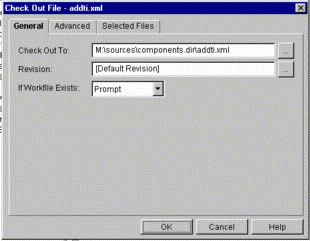
Releasing a form using PVCS Version Manager
As a way of introducing PVCS Version Manager, we are continuing to go through a typical work-session using it with Uniface and UD6/CMtool Driver. In the previous section we loaded the current source into UD6/CMtool and set up a project database, workfiles, and reference area and set PVCS Version Manager to control it. Now in this section we will check out a form component.
Firstly you need to log into the PVCS Version Manager as whoever has access to check out files from the project.
From the main screen open up the My Project Databases tree, then the project database that you have loaded the workfiles into (our example uses BrdalDatabase). When you find the components directory, open it to find a form component to check out. You can select Check Out by right clicking with the mouse on the files icon. You may be prompted for a Check Out To area, the default should be similar to: M:\sources\components.dir\BRD010.XML, accept this by pressing OK.

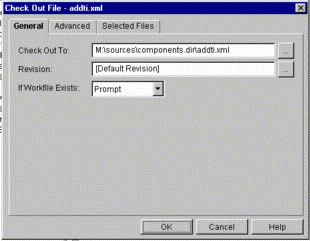
If you set up users and groups in PVCS version manager you could write scripts that use different INUSE files (eg: m:\dev-team-1.inuse, m:\dev-team-2.inuse) for different developers (or groups) with the command line macro __EventUserID__. This would then allow different teams to work independent of each other, neither seeing the others changes until they are "committed". Developers can even switch "views" by switching INUSE files on the fly by typing the LISTDIR command into the SQL workbench.
In the background, the script that you specified in an earlier step will run, placing the details that the file has been "checked out" into the INUSE file.
When you examine the M: drive, you will see a file called \settings\inuse. This is like a mini joins file for the UD6/CMtool Driver, it specifies the exceptions to the rules you set up in the joins file. The INUSE file typically contains 1 line for every "checked out" file.
Ensure that your usys.asn file includes both the "listdir" and "cleanmmf hard auto" settings in USYS$UD6_PARAMS, eg:
[DRIVER_SETTINGS]
USYS$UD6_PARAMS=listdir m:\settings\inuse, config m:\settings, cleanmmf hard autoStart the IDF, and edit one of the components that you "checked out". You should be able to make changes and store them successfully. Now edit a component that you did NOT check out.
If you are using "optimistic locking" then when you attempt to STORE your changes, you should be presented with a message similar to:
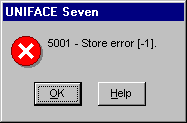
If "optimistic locking" is disabled (default with UD6 1.03) then you will see "2009 - Occurence locked" in the status line.

If you wish to you can close the component without saving, switch back to PVCS Version Manager and check out this component. You now should be able to re-open the component and make changes and store them.
How to use the driver with PVCS Version Manager (cont.)
Configuration information
Taking control in PVCS Version Manager
Checking a form in using PVCS Version Manager
Adding a form using PVCS Version Manager
Finding the differences in versions using PVCS Version Manager
Procedures for handling compiled objects with Version Manager
Problems when using PVCS Version Manager
A methodology to Uniface source code control
| $Revision: 1.14 $ $Date: 2011/02/28 02:56:33 $ | [go to top] |