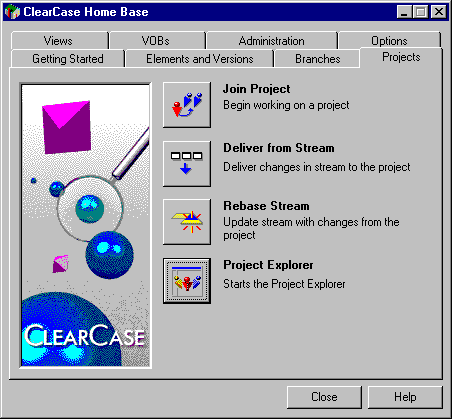
Create the Project, using cleartool or a GUI tool like Clear Case Home Base, eg:
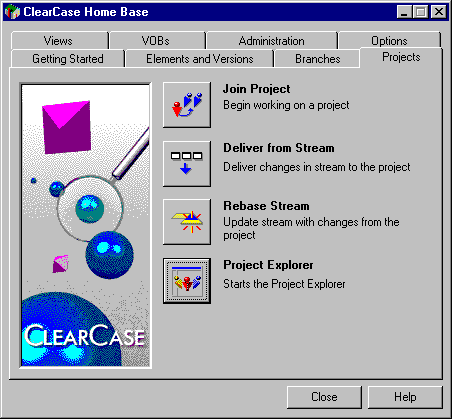
Press Project Explorer
The left pane should show the root folder of all UCM VOBs (ie: UCM). IF it does not, try selecting Show All Project VOBs from the View pulldown menu.
Select the folder UCM from the left pane, then right click on the Components folder from the right pane. Select Import VOB. Add UPRJ1 to the VOBs to import, then press Import. You should be given a dialog that states that VOB UPRJ1 was successfully converted into a component. Select OK to the dialog(s).
Select the folder UCM from the left pane, then right click on the Components folder from the right pane. Select Import Label. Add UPRJ1 to the Selected Components, then press Next.
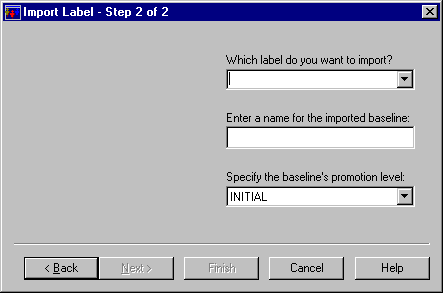
Enter the following details:
Which Label to Import:ORIGINAL
Name for the Baseline:ORIGINAL
Promotion Level:INITIAL.
Press Finish.
Select the folder UCM from the left pane, then use the pulldown menu option File, New, Folder to create a folder named Uniface Sources.
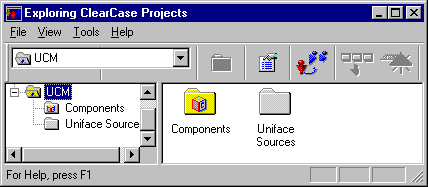
In the left pane select the folder ‘Uniface Source’, then choose the pulldown menu option File, New, Project. The New Project wizard appears.
Enter these details:
Title: Reference Uniface Source Code
Description: Initial load of Uniface Source code using UD6/CMtool Driver.
Press Next.
Select No (this project will not be based on another), then press Next.
You are asked to choose the baselines that will be used. Press Add.
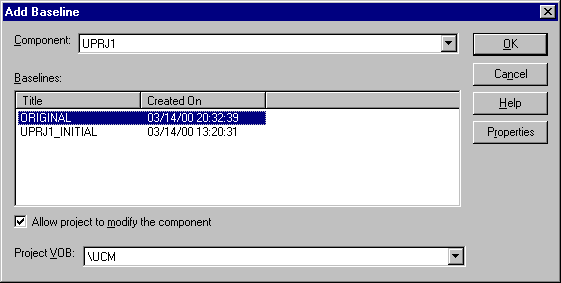
Choose the ORIGINAL baseline for the component UPRJ1, and ensure that the Allow project to modify component box is NOT checked, then press OK. Press Next.
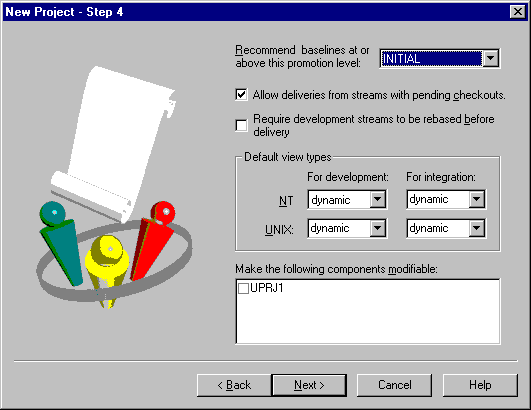
Press Next.
If you are using ClearQuest you can enable the ClearQuest integration at this step. Press Finish.
Project Information
Name: Reference Uniface Source Code
Description:
Initial load of Uniface Source code using UD6/CMtool Driver.
Component Baselines
UPRJ1 ORIGINAL
Policy
Recommend latest baselines with minimum promotion level of INITIAL
Default UNIX development view type: dynamic
Default UNIX integration view type: dynamic
Default NT development view type: dynamic
Default NT integration view type: dynamic
Delivery is allowed from streams with checkouts.
ClearQuest Integration
Project is not ClearQuest-enabled.
Create a View.
The create project step creates an integration stream, but in order to see the source code from a workstation, a read only integration view must be created. In the left pane of the project explorer, navigate to the integration stream by moving down the object hierarchy:
Root Folder (UCM)
Project Folder (Uniface Sources)
Project (Reference Uniface Source Code)
Stream (Integration)
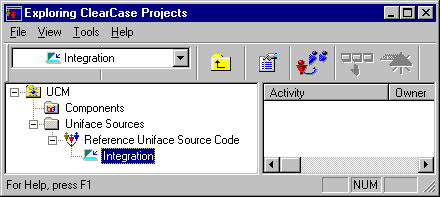
Using the Pulldown menu choose File, New, View. The View creation wizard appears.
Accept the default values to create an integration view.
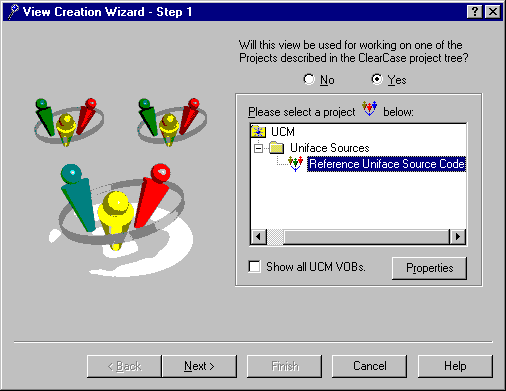
Press Next, then Next again, then enter these details for the integration view:
Name:Reference_Uniface_Source_Code_integration
Type:Dynamic
Press Next, then Finish on the final screen (we used drive letter Z:).
Press OK on the confirmation screen(s).
If you look at the Z: drive using Windows Explorer, it should contain all your Uniface Source Code in the UD6/CMtool Driver XML format as read-only files.
Taking control
Set Case Insensitive MVFS
Create a project VOB
Create a component
Create a project
How to use the driver with ClearCase (cont.)
Configuration information
Taking control in ClearCase
Releasing a form using ClearCase
Checking a form in using ClearCase
Adding a form using ClearCase
Finding the differences in versions using ClearCase
Problems when using ClearCase
UD6 Overview
A methodology to Uniface source code control
Using UD6/CMtool and Uniface with ClearCase.
| $Revision: 1.11 $ $Date: 2011/02/28 02:56:32 $ | [go to top] |