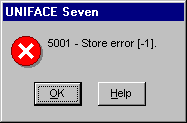
Releasing a form using eChange Man
As a way of introducing eChange Man, we are continuing to go through a typical work-session using it with Uniface and UD6/CMtool Driver. In the previous section we loaded the current source into UD6/CMtool and set up areas in eChange Man to manage it. Now in this section we will check out a form.
Firstly you need to log into the eChange Man client as whoever has access to move something from the Production area to the Development (sandpit) area.
From the main screen open up the Areas tree, then the production tree etc. When you find a component to check out (ignoring the archive directory), drag it to the development area. If you are prompted for a description, then type a reason for this transfer. This is also the point that you may specify which version you wish to check out (the default is the top version).
To check out a component using the CustomerSurcharge project, open the tree Projects-> New ->CustomerSurcharge ->Attachments ->BridalLib instead. Once you have found a file to check out, right click on it, select Promote, Check Out (and select check out to BridalDev).
If this is the first time an object has been checked out into the development area, the ‘tree’ may need to be created. If you are asked permission for eChange Man to create the tree, respond YES.
In the background, on the server, the script that you specified in an earlier step will run, placing the details that the file has been ‘checked out’ into the INUSE file. This may take a minute or so to run, depending on the system configuration.
Connect drive N: on the Workstation to the NT share ‘dev’ which was created earlier (use Tools->Map Network Drive from windows explorer). When you examine the N: drive, you will see a file called ‘inuse’. This is like a mini joins file for the UD6/CMtool Driver, it specifies the exceptions to the rules you set up in the joins file. The inuse file typically contains 1 line for every ‘checked out’ file.
Alter your usys.asn file to include the ‘listdir’ setting in USYS$UD6_PARAMS, eg:
[DRIVER_SETTINGS]
USYS$UD6_PARAMS=listdir n:\inuseSee also: Using an INUSE per developer or team
Start the IDF, and edit one of the components that you ‘checked out’. You should be able to make changes and store them successfully. Now edit a component that you did NOT check out. When you attempt to STORE your changes, you should be presented with a message similar to:
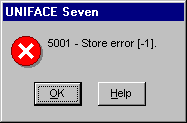
If you wish to, you can press OK, and then close the component without saving, switch back to eChange Man Client and drag this component into the development area. You now should be able to re-open the component and make changes and store them successfully (allowing time for the server to complete the request).
How to use the driver with eChange Man (cont.)
Configuration information for eChange Man
Taking control in eChange Man
Checking a form in using eChange Man
Adding a form using eChange Man
Finding the differences in versions using eChange Man
Problems when using eChange Man
| $Revision: 1.11 $ $Date: 2011/02/28 02:56:33 $ | [go to top] |