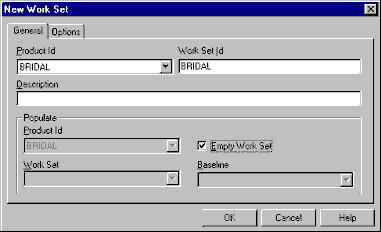
The workset is created using the PC Client utility.
The developer will use the PC client utility and Windows Explorer to manage the Uniface source code. The workset is then assigned to each user and has an assigned "workset root directory". This is how ud6/CMtool opens and read and writes the Uniface source code.
The access to the files (read-only, or read-write) is managed by Dimensions depending on the access that the developer has been granted (e.g.: to perform some maintenance). Please read the PVCS Dimensions PC Client Utility manual (p 6-2, "Workset Assignment to Users", for more information).
To create a new workset use the PC Client application, using the pulldown menu items, File, New, Workset.
Choose the product that you created in step 1, and set the name of the workset to be the same as the name of the product. Click the checkbox ‘Empty Workset’
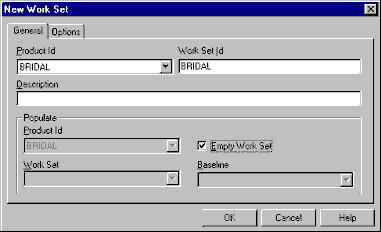
Create a directory usys72\workset, eg: c:\usys-ud6102\workset.
Use the pulldown menu to select Workset, Change Directory to choose a folder in the file system which will reflect the contents of the workset. We used c:\usys-ud6102
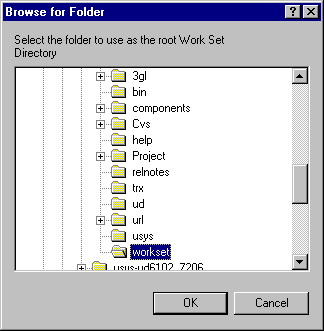
Use the pulldown menu to select Workset, Change to choose the workset that was just created as the default.
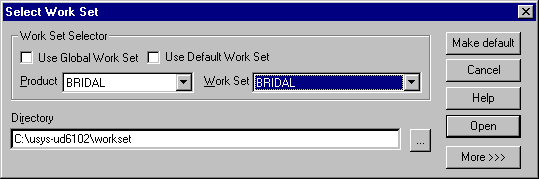
Select the correct project and workset then press the Make Default button.
Taking control
Create a Dimensions product
Define File Formats and MIME types
Define Object Type Definitions
Create a workset
Configure MULTIUSE
Upload the sources
Create baseline
How to use the driver with PVCS Dimensions (cont.)
Configuration information
Taking control in PVCS Dimensions
Releasing a form using PVCS Dimensions
Checking a form in using PVCS Dimensions
Adding a form using PVCS Dimensions
Finding the differences in versions using PVCS Dimensions
Problems when using PVCS Dimensions
UD6 Overview
A methodology to Uniface source code control
Using UD6/CMtool and Uniface with PVCS Dimensions.
| $Revision: 1.11 $ $Date: 2011/02/28 02:56:33 $ | [go to top] |