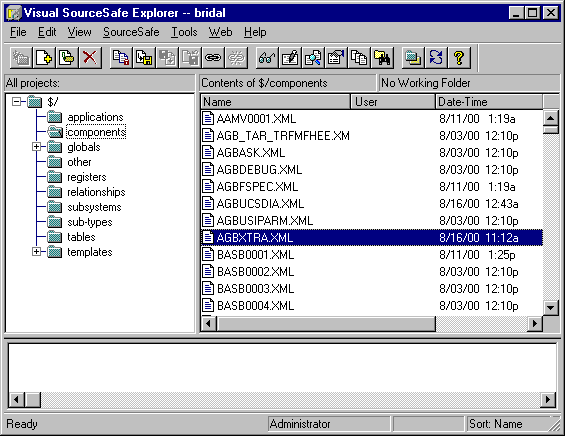
Releasing a form using Visual SourceSafe
When you ‘check out’ a file from the Visual Source Safe Project Database, Visual SourceSafe copies the file to a read-write area on your local machine (or a network drive on the local machine), as specified by your working folder.
The IDF accesses all non-checked out source from the shadow folder (as specified in the Visual SourceSafe administrator and the USSYS$UD6_PARAMS=shadow-folder directory ASN file setting.
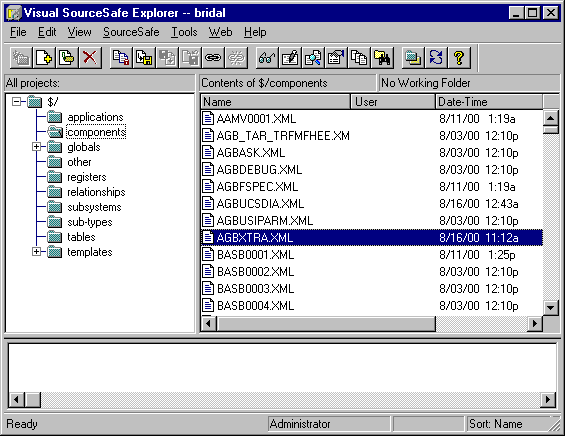
Let us say that you are using the IDF and wish to make modifications to the Form Component AGBXTRA. You start up the Visual SourceSafe Explorer client, Select the file AGBXTRA.XML from the components directory and select Check Out in the Source Safe pulldown menu.
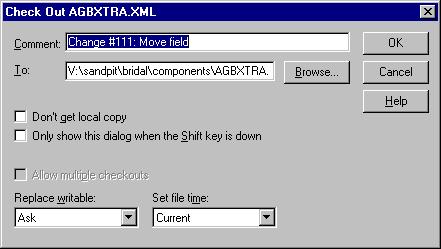
Note that the directory has automatically been set. Enter a descriptive comment for this change and press OK.
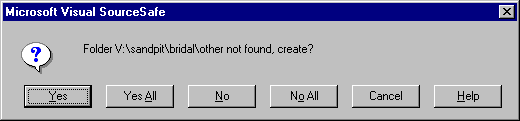
If this is the first time you have extracted a component, you will be asked to confirm the creation of the sub-directory ‘components’ in the work folder. Select YES.
Start the IDF, and edit the component that you ‘checked out’. You should be able to make changes and store them successfully. If you edit a component that you did NOT check out. When you attempt to STORE your changes, you should be presented with a message similar to:
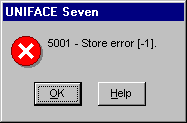
If you wish to, you can press OK, and then close the component without saving, switch back to Visual SourceSafe and check out this component. You now should be able to re-open the component and make changes and store them.
How to use the driver with Visual SourceSafe (cont.)
Configuration information
Taking control in Visual SourceSafe
Releasing a form using Visual SourceSafe
Checking a form in using Visual SourceSafe
Adding a form using Visual SourceSafe
Finding the differences in versions using Visual SourceSafe
Problems when using Visual SourceSafe
UD6 Overview
A methodology to Uniface source code control
Using UD6/CMtool and Uniface with Visual SourceSafe.
| $Revision: 1.11 $ $Date: 2011/02/28 02:56:33 $ | [go to top] |