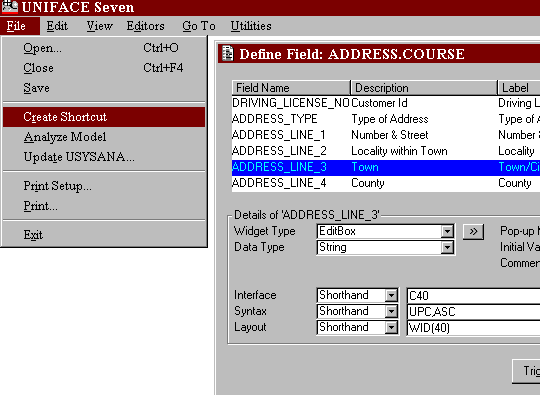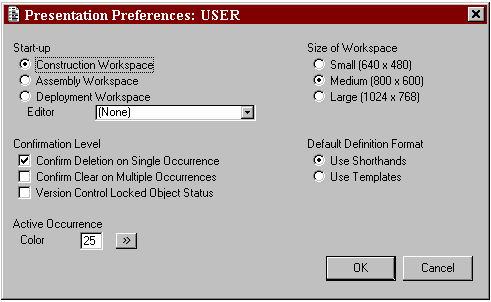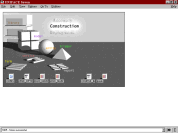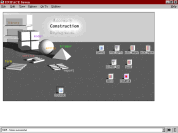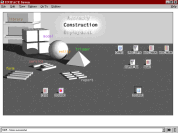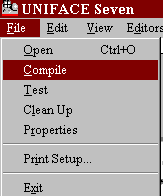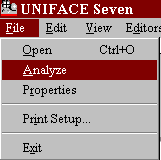| Database Solutions - Hints & Tips | |||||||||||||||
|
|
|||||||||||||||
|
|||||||||||||||
| Shortcuts
& the UNIFACE Desktop
The UNIFACE Desktop serves as
more than just an entry point to the various UNIFACE environments.
Shortcuts can be created on the Desktop to allow quick access to
commonly used Objects.
For example, shortcuts can be created for:
Creating Shortcuts To create a shortcut, open or highlight the required object (e.g., Global Proc) and choose "Create Shortcut" from the "File" menu. For example:
Double clicking on a shortcut will return the user to the object at the point at which the shortcut was created. For example, if the user created a shortcut whilst working in the trigger editor of entity "Customer" on form "CUST001", double-clicking would return the user to the trigger editor, and position the structure tree on the Customer entity. Deleting Shortcuts To delete a shortcut, single click on a shortcut and choose "Delete Shortcut" from the "Edit" menu. All shortcuts can be deleted together by choosing "Select All" followed by "Delete Shortcut" from the "Edit" menu. It is not possible to delete specific groups of shortcuts together. Manipulating Shortcuts Shortcuts can be moved around the UNIFACE Desktop, however this behaviour is not pixel-based. Each shortcut can only be moved to a pre-defined area on the desktop, identified by the large rectangular shape which appears when the shortcut is being dragged. If the user runs out of space on the Desktop, more room can be made available by selecting "Preferences-->Presentation" from the "Utilities" menu, and selecting the required desktop size. This screen (shown on the next page) allows for 3 sizes of the desktop;
Shortcut Actions The "File" menu available on the UNIFACE desktop is context sensitive if a shortcut is currently highlighted (i.e., it has been "single-clicked"). This allows various actions to be performed without having to actually open the target object. These appear as follows;
For example:
|
|||||||||||||||
|
|
|||||||||||||||
|
Copyright ©2000 OCS Consulting plc |