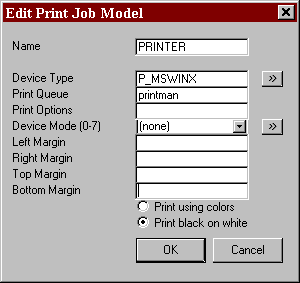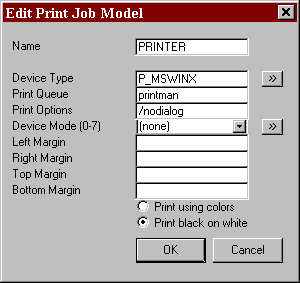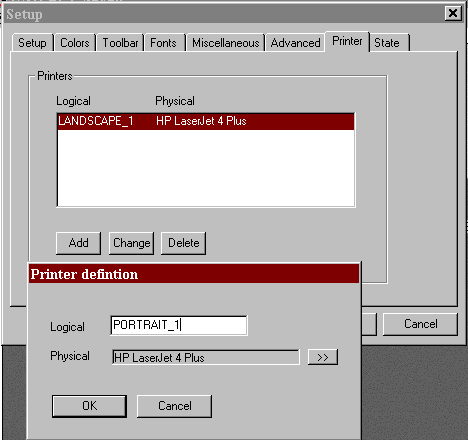| Database Solutions - Hints & Tips | ||
|
|
||
|
||
| How
to Control Windows Printing without User Interaction
A Scenario Different types of document have to be printed on different types of paper. Coloured pages, headed pages, high quality paper or flimsy stuff were all loaded into different printers (or at least different bins). And the right kind of document has to come out on the right kind of paper. Which means directing the print run to the correct print queue. In this situation, one would ideally use a dialogue box to ask the user which printer was required. But what if all printing has to take place at night? UNIFACE is not much help with this. Under UNIX one can define different Print Job Models with various Queue settings, and activate them directly using proc code like:
But under Windows, the world fell apart. Compuware gave the following instructions:
Doing this gives rise to the kind of Print Job Model below:
Print Manager will present a dialog box asking which printer to access. But there’s little point to this for an overnight run, or in a genuine batch application with no interaction possible. The Solution In any UNIFACE Print Job Model there is a Print Options field. By using two new options /nodialog and /queue (available since UNIFACE 7.1.04), you can define a model that prevents the usual Windows print dialog box appearing and, if necessary, redirects printing to a non-default Windows printer. (Note that /queue implies /nodialog; they are never entered together.)
To define a logical printer, choose Setup from the UNIFACE system menu and select the Printer page.
Imagine a scenario where you have two reports, one has to be orientated to landscape and the other needs to be orientated to portrait. This can be achieved by defining two print job models (e.g. LANDSCAPE and PORTRAIT) and change the device mode to ‘mode 1’ for landscape and ‘mode 0’ for portrait. By using different modes there is the option to scale the printing. If there is the need to print to a different scale the device translation table will need to be altered. The best way to do this is to copy P_DEFAULT from the USYS library to a user defined library and then follow the instructions in the device translation table. One final point:
|
||
|
|
||
|
Copyright ©2000 OCS Consulting plc |