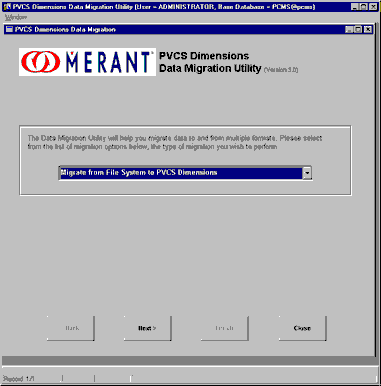
Before proceeding please ensure that you have completed the steps the article Configure MULTIUSE.
To upload files into PVCS Dimensions, the user must have been assigned the DEVELOPER role.
The data migration utility is used to upload the Uniface sources in XML format generated from UD6/CMtool Driver, to the Dimensions server. Please read the PVCS Dimensions Data Migration Utility manual (p 2-5, "Migrating from Operating-System Files to Dimensions", for more information).
Start the PVCS Dimensions Data Migration Utility
In our testing we found it advisable to perform this activity on the PVCS Dimensions Server (note: you will have to re-select your Work Set directory in PC Client Utility).
Note: The script execute phase of this task is extremely memory intensive for the server process (ifrun60.exe), if necessary increase the amount of page space available for before beginning this task.
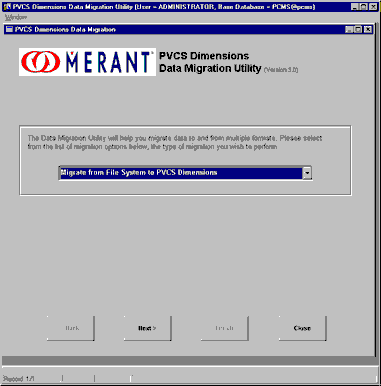
Select "Migrate from File System to PVCS Dimensions".
Press Next to continue.
Specify Upload Details
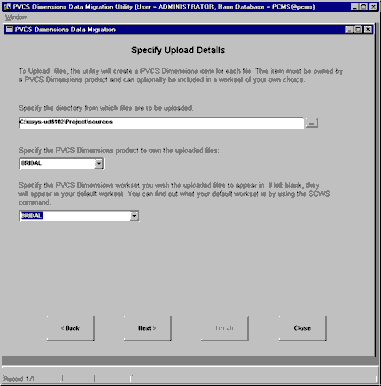
Select the ‘sources’ directory that the XML files produced from the UD6/CMtool driver are stored in (ours is c:\usys-ud6102\Project\sources), as well as the project and work set created in previous steps.
Press Next to continue.
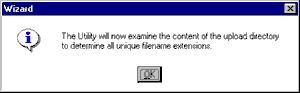
Press OK to continue.
Specify PVCS Dimensions Item Types and Design Parts
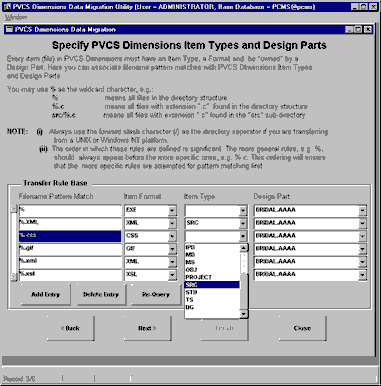
Delete the entry for ‘Filename pattern match’ %, item format EXE.
For each item format, select the item type as SRC. We used the default design part of BRIDAL.AAAA.
Press Next to continue.
Identify Files that are NOT to be Transferred
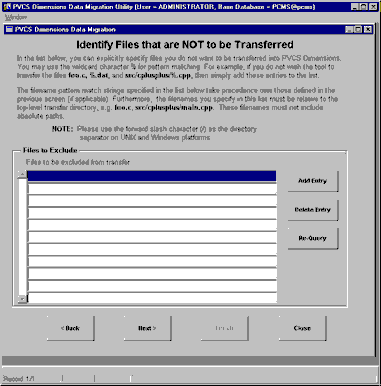
This step is not used for loading XML sources into PVCS Dimensions.
Press Next to continue.
Generate Upload Script
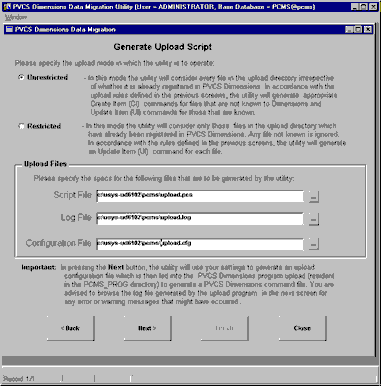
Select the Unrestricted mode, and select suitable locations for the script, log and configuration files.
Press Next to continue.
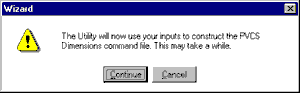
Press Continue to generate the script.
You may be presented with another login dialog during the script generation process.
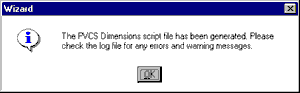
Press OK to proceed to uploading the script.
Dimensions TeamLink Slave: Version 1.2.1
Dimensions TeamLink Slave: Using Dimensions database PCMS_TOOL
Dimensions TeamLink Slave: 7622-Warning: No Resident Software Definition found for node "ntora8i"
Dimensions TeamLink Slave: Using current Work Set BRIDAL:BRIDAL
Dimensions TeamLink Slave: Using C:\usys-ud6102\project\workset\ as the Work Set root directory
Dimensions TeamLink Slave: Reading configuration file '..\..\..\TEMP\upload.cfg'
Run Upload Script
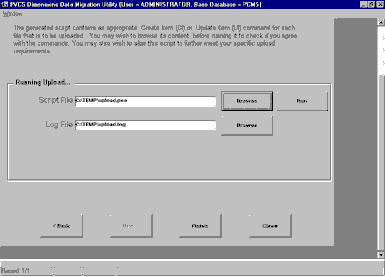
Press RUN to execute the upload script.
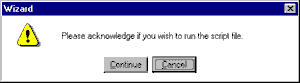
Press Continue to proceed to executing the script.
Running Upload Script
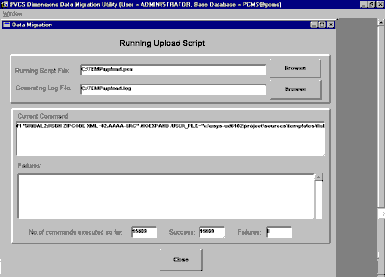
Close when the RUN process has completed.
Press FINISH to exit the data migration utility.
Taking control
Create a Dimensions product
Define File Formats and MIME types
Define Object Type Definitions
Create a workset
Configure MULTIUSE
Upload the sources
Create baseline
How to use the driver with PVCS Dimensions (cont.)
Configuration information
Taking control in PVCS Dimensions
Releasing a form using PVCS Dimensions
Checking a form in using PVCS Dimensions
Adding a form using PVCS Dimensions
Finding the differences in versions using PVCS Dimensions
Problems when using PVCS Dimensions
UD6 Overview
A methodology to Uniface source code control
Using UD6/CMtool and Uniface with PVCS Dimensions.
| $Revision: 1.11 $ $Date: 2011/02/28 02:56:33 $ | [go to top] |