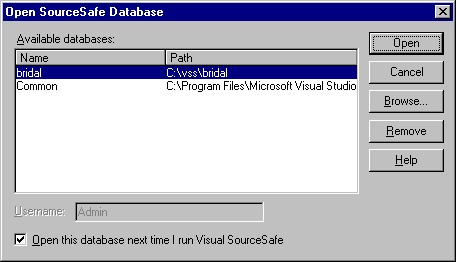
Since Uniface requires that all source code be available at all times, it is necessary to use the Shadow Folders option of Visual SourceSafe to create a read-only copy of the source code in the database at all times.
Open the database you created in the previous step.
Open the Open SourceSafe Database... dialog from the users pulldown menu.
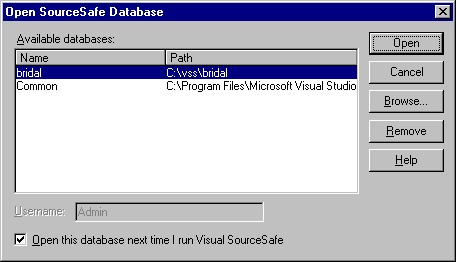
Select the database you created in the previous step and press OPEN.
Open the Options... dialog from the Tools pulldown menu, then select the Shadow Folders tab.
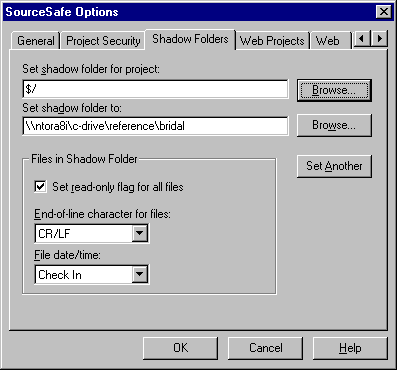
Select the proeject ($/) and a folder to keep a read-only copy of the source code in. This folder will need to be ‘shared’ so that all workstations using Uniface and UD6/CMtool Driver have access to it. Alternatively if you are using UD6/CMtool Driver with Polyserver, the shadow folder only needs to be accessible to the Polyserver node.
The Visual SourceSafe documentation suggests using a UNC path here, e.g.:
\\ntsrvr01\c-drive\referenceThis directory corresponds to the directories set in the JOINS file, and the USYS$UD6_PARAMS=shadow-folders directory-spec setting.
Press OK when complete.
Taking control
Set SourceSafe Options
Create SourceSafe Project
Set Shadow Folder
Add source code to Project
Set working folder(s)
How to use the driver with Visual SourceSafe (cont.)
Configuration information
Taking control in Visual SourceSafe
Releasing a form using Visual SourceSafe
Checking a form in using Visual SourceSafe
Adding a form using Visual SourceSafe
Finding the differences in versions using Visual SourceSafe
Problems when using Visual SourceSafe
UD6 Overview
A methodology to Uniface source code control
Using UD6/CMtool and Uniface with Visual SourceSafe.
| $Revision: 1.11 $ $Date: 2011/02/28 02:56:33 $ | [go to top] |