Delete the "sources" tree (and optionally the "compiled" tree) and then check it out again using CVS:
cvs -d :local:c:\cvsrep\cvs co sources compiled
Using the procedure described the current copy is automatically checked out as the working copy for you with Tortoise CVS.
To create a working copy, choose "Create->Checkout module..." from the WinCVS pulldown menu and type the name of the module.
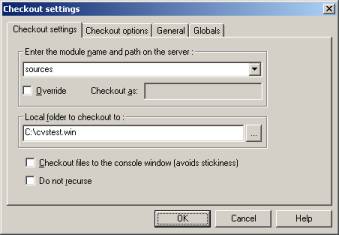
Press OK to create the checked out working copy. Press F5 to refresh the view when the check out is complete.
Creating a Work Area Keeping the Work Area up to date Final Directory StructuresA methodology to Uniface source code control
How to get and install CVS
Introduction and Configuration
Taking control
Releasing a form
Checking a form in
Releasing a form and application model
Releasing registers
Adding a form
Differences
Merging code changes
Final notes
| $Revision: 1.10 $ $Date: 2011/02/28 02:56:32 $ | [go to top] |